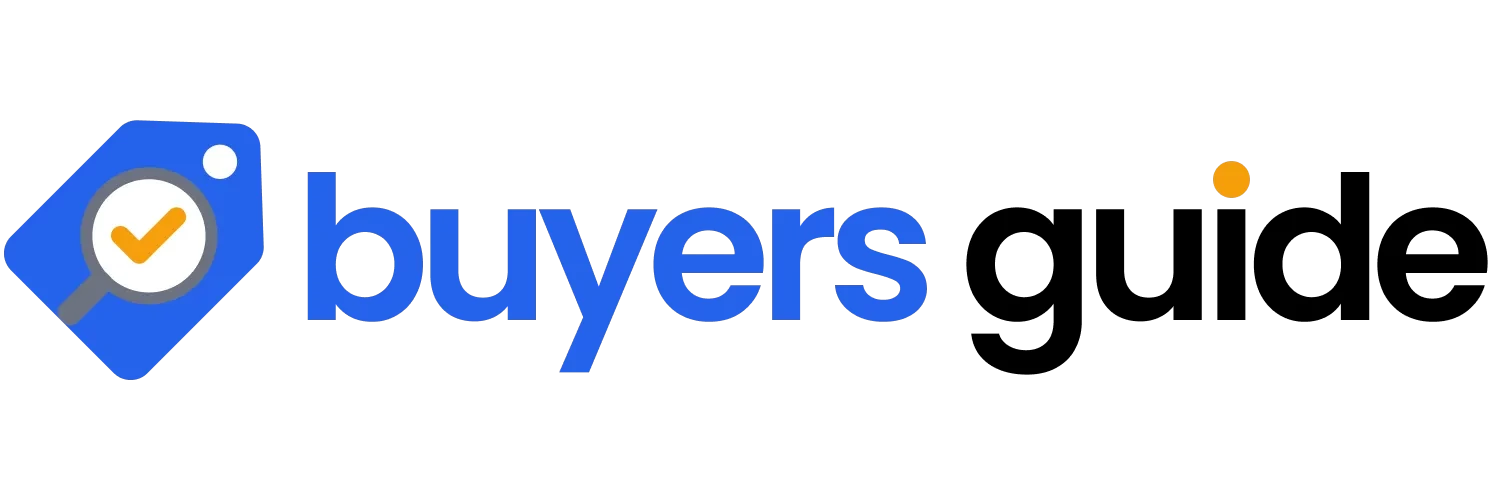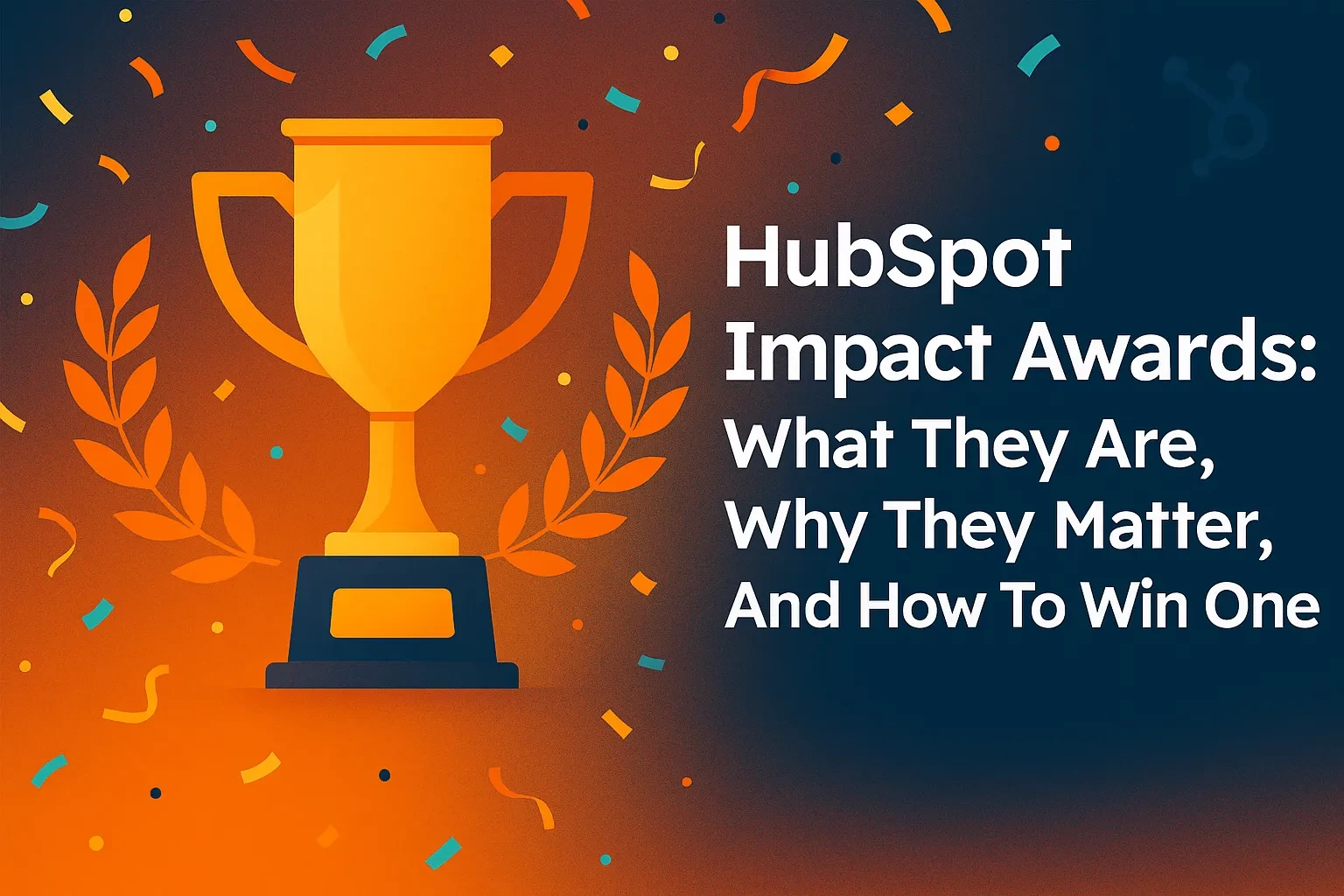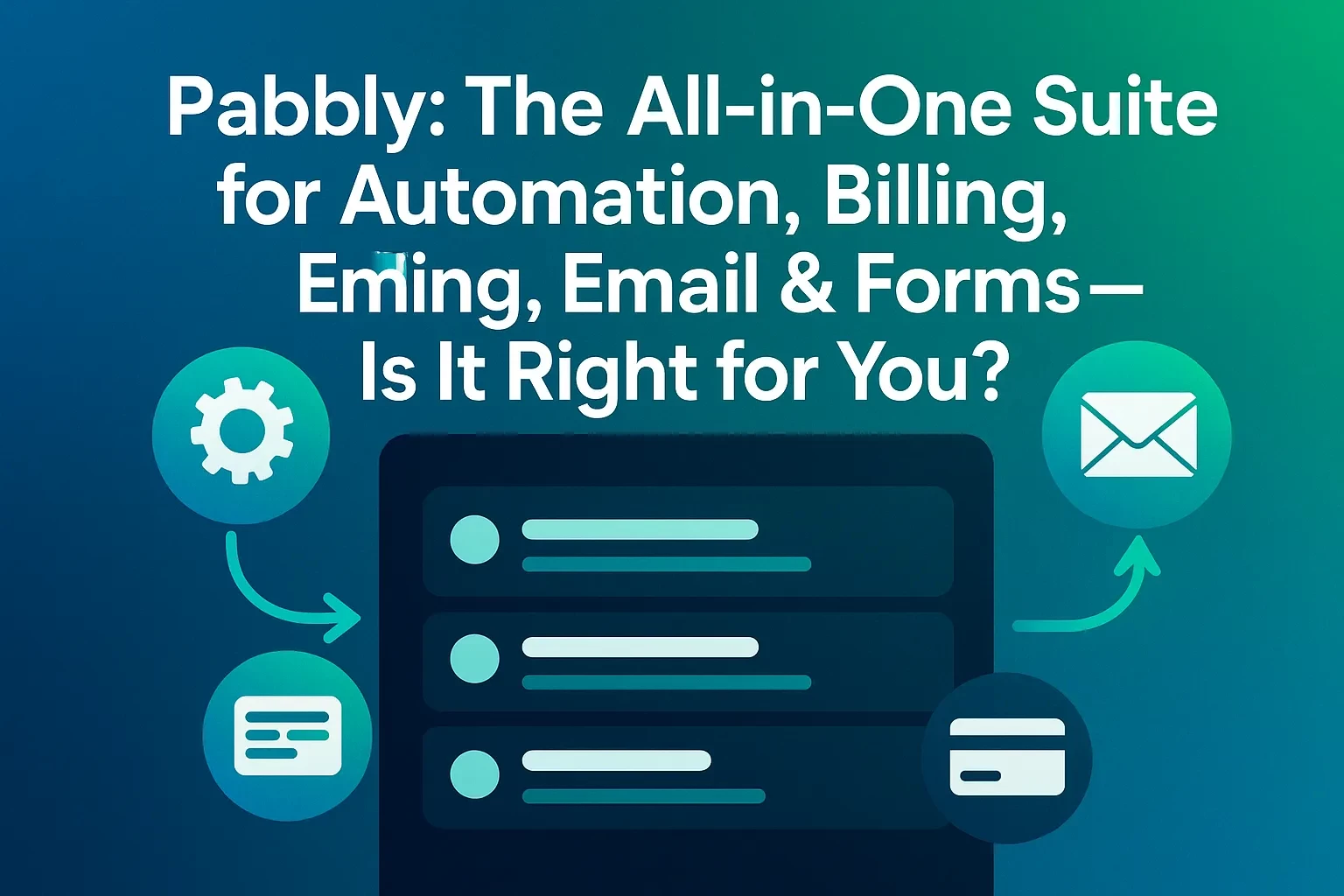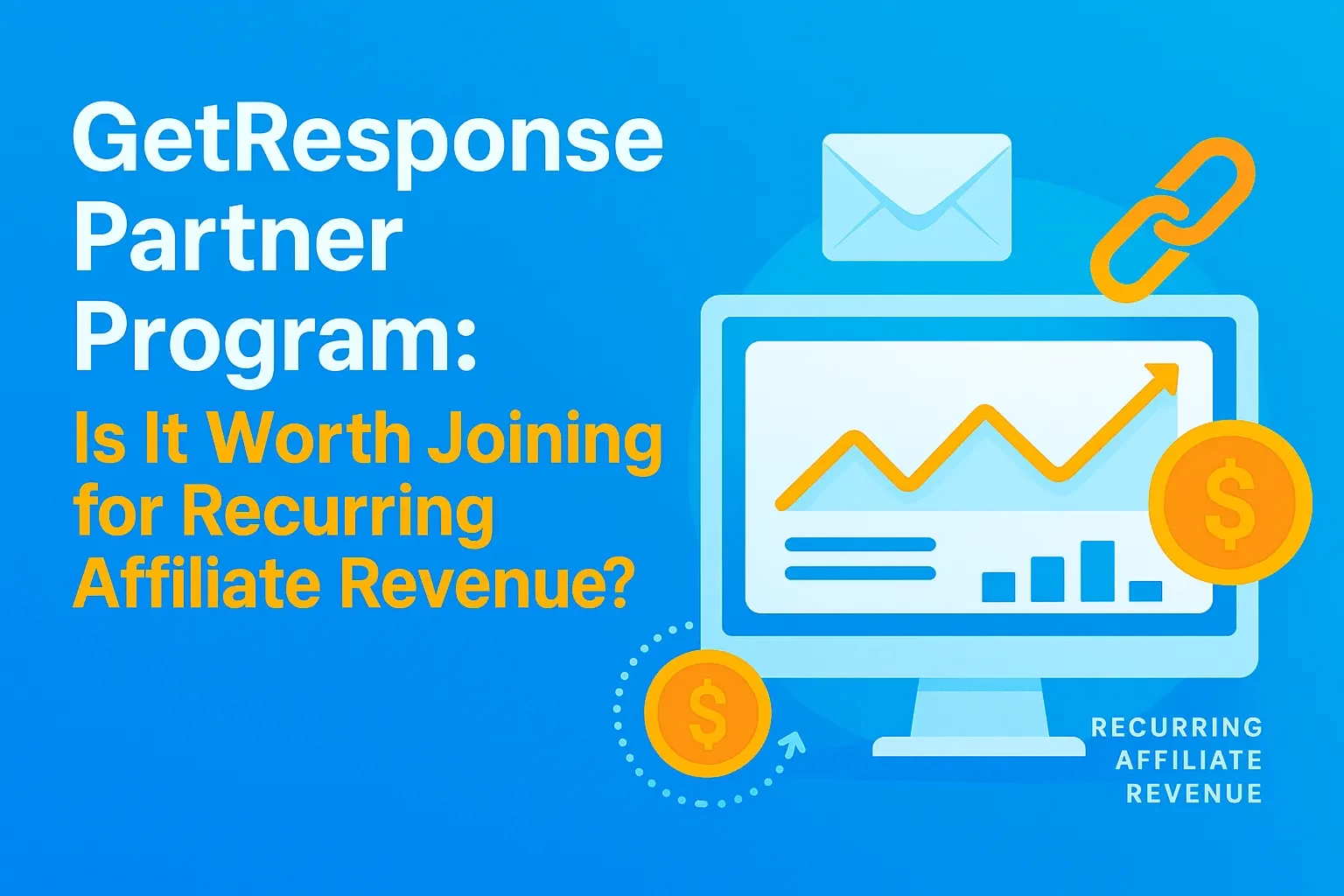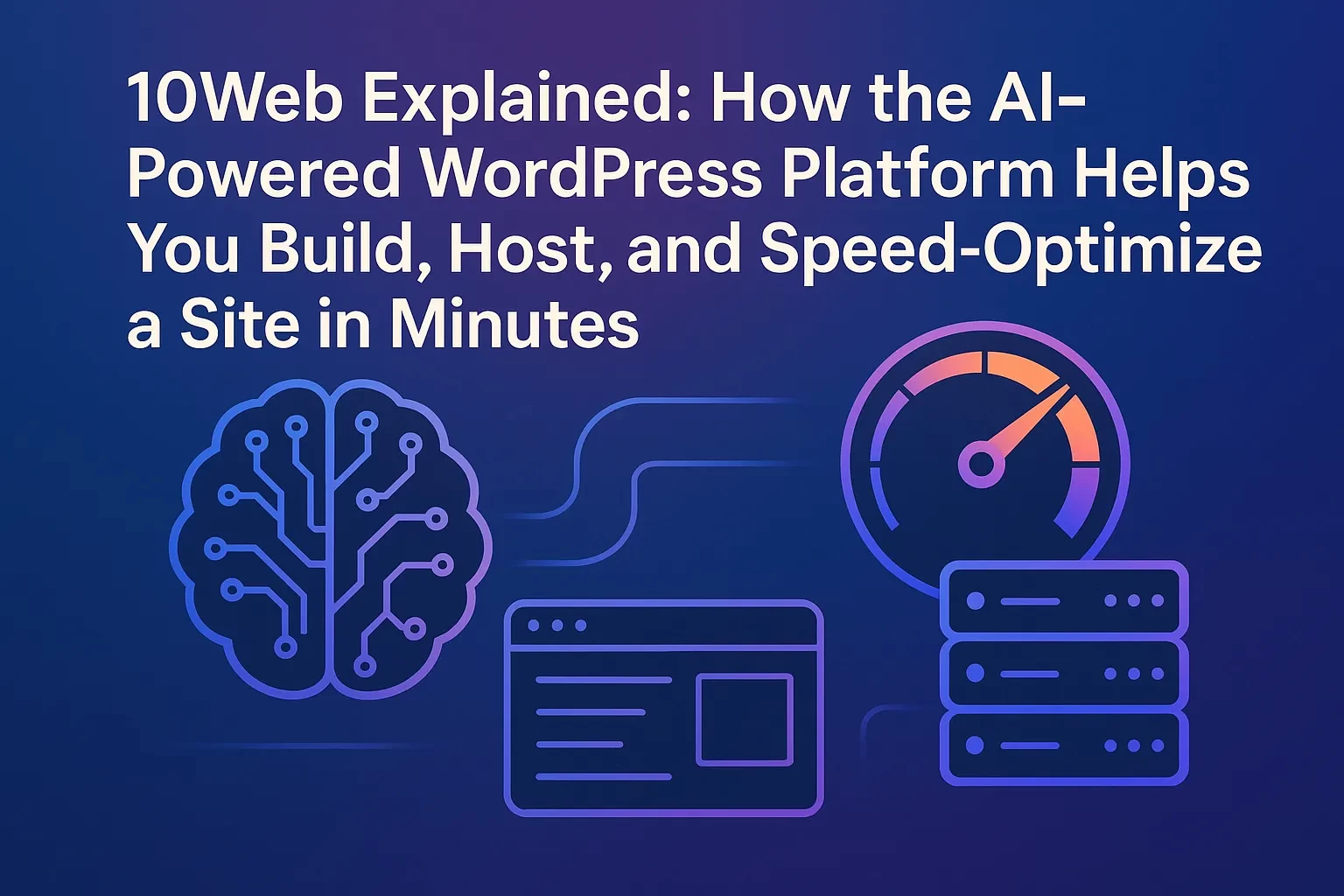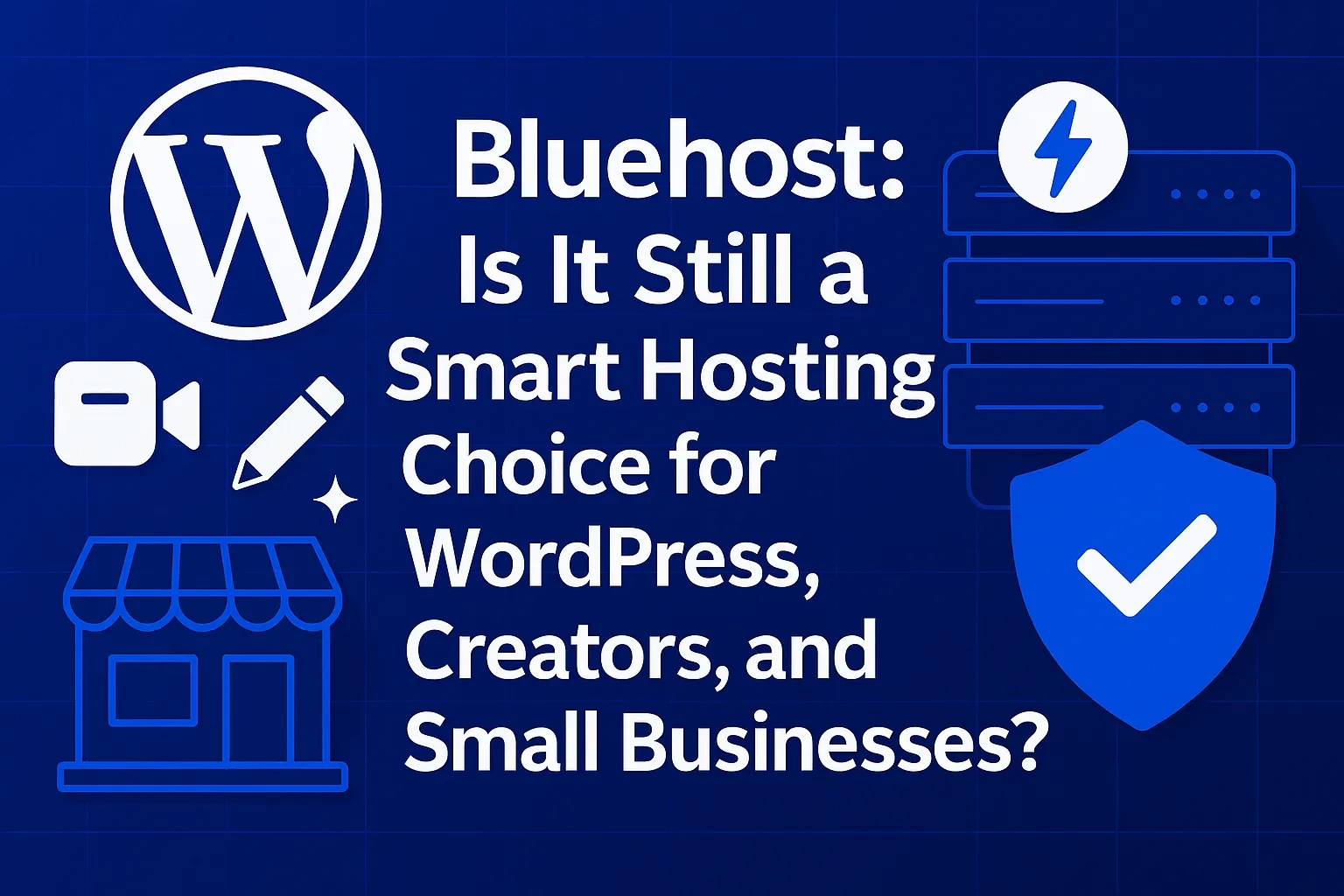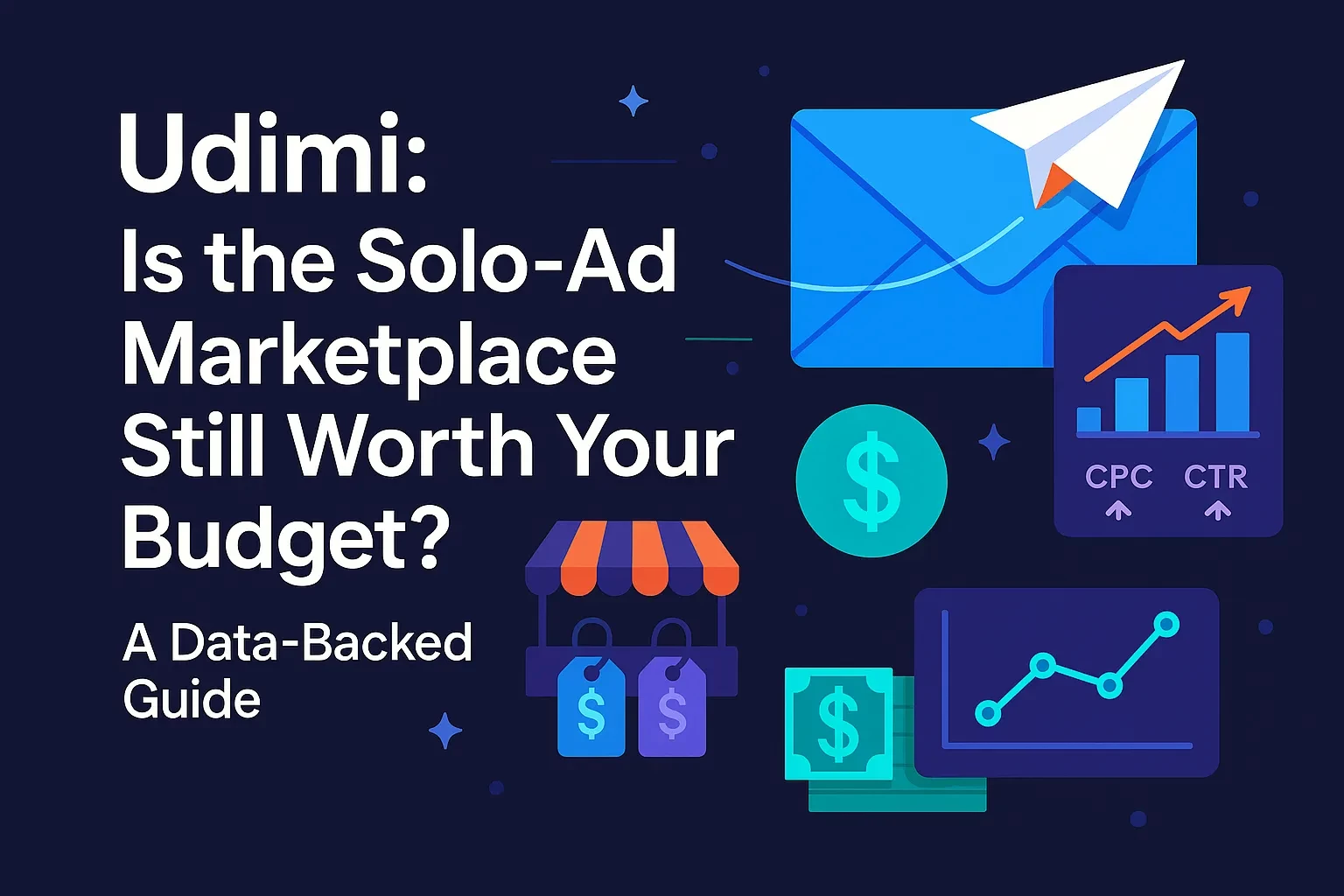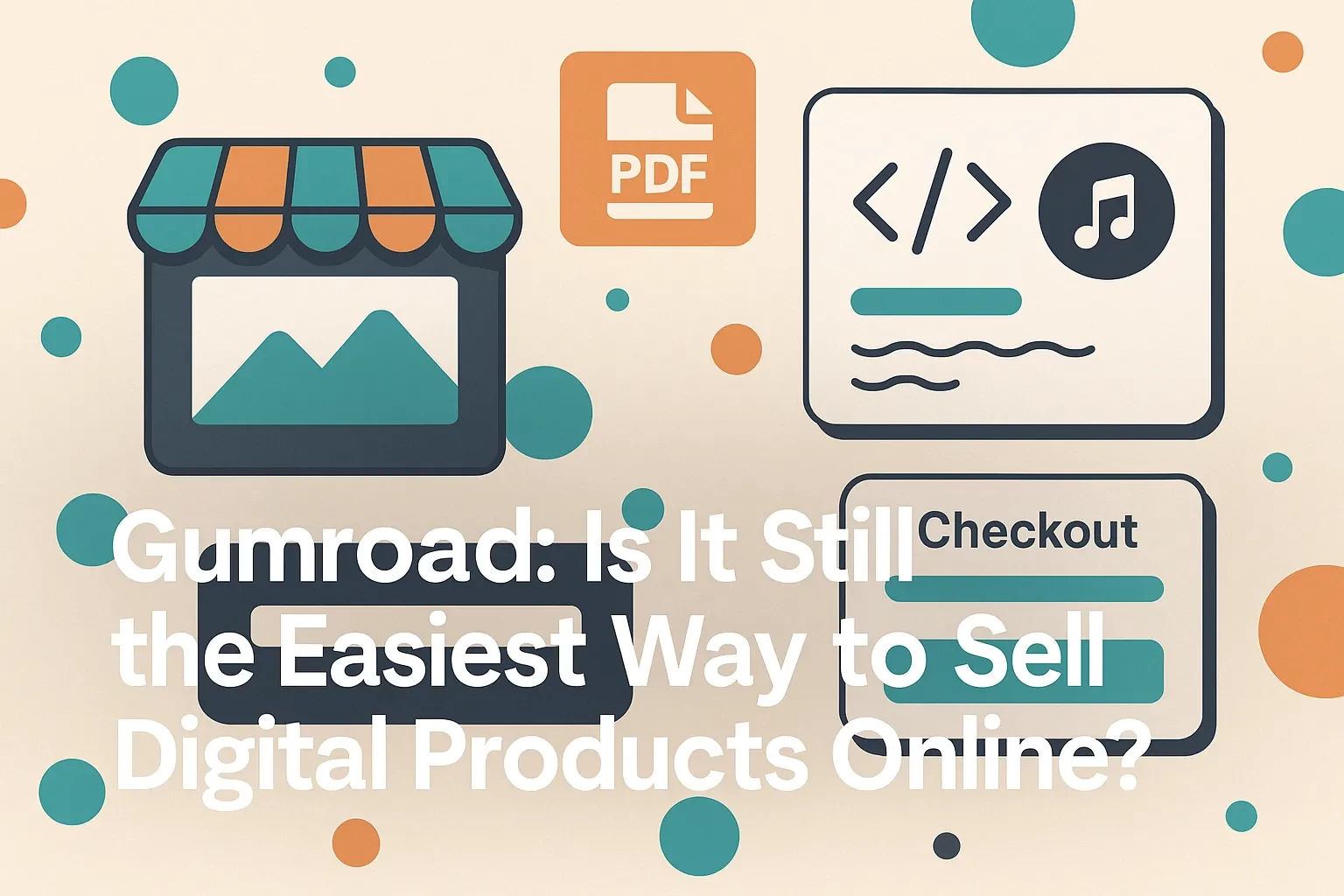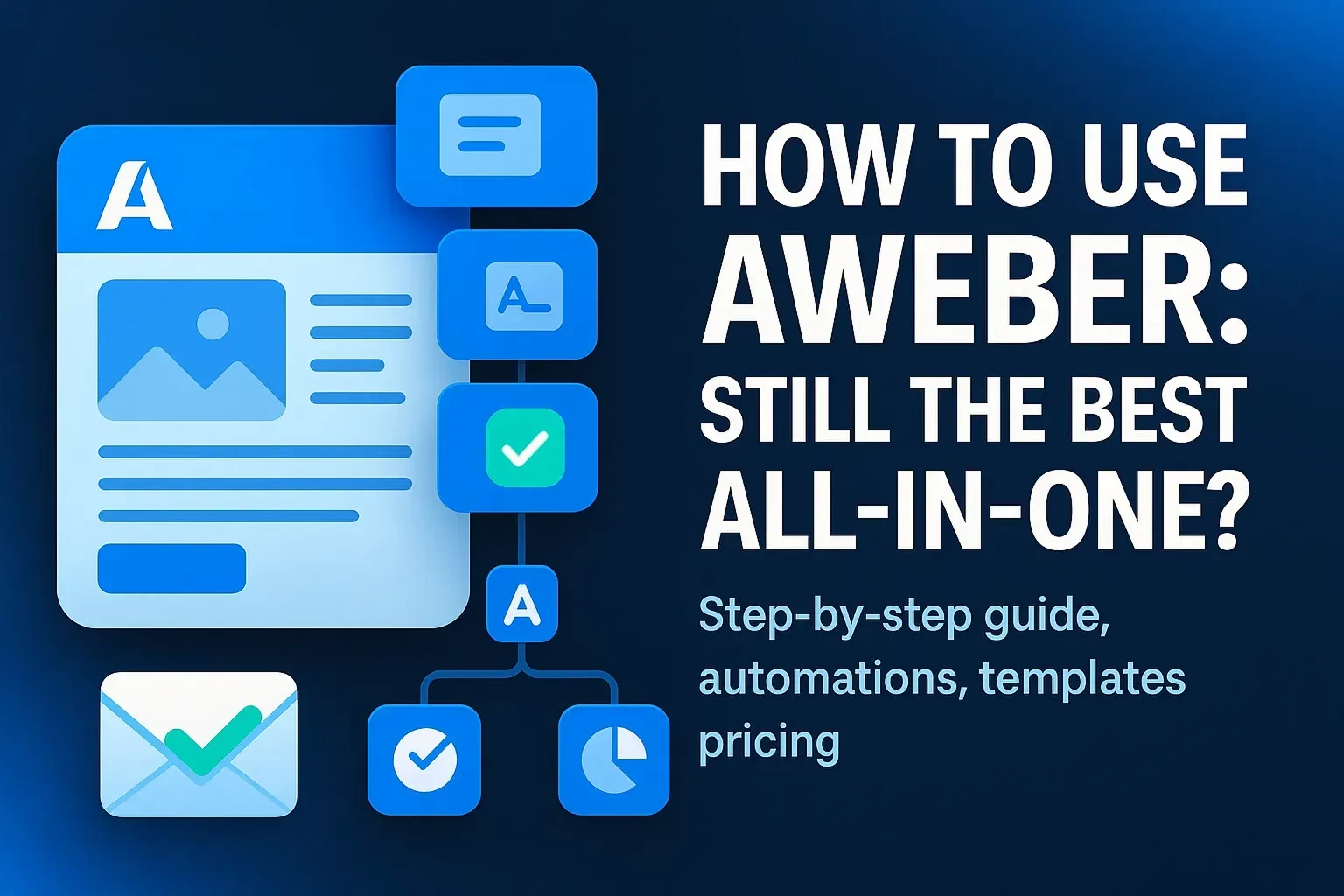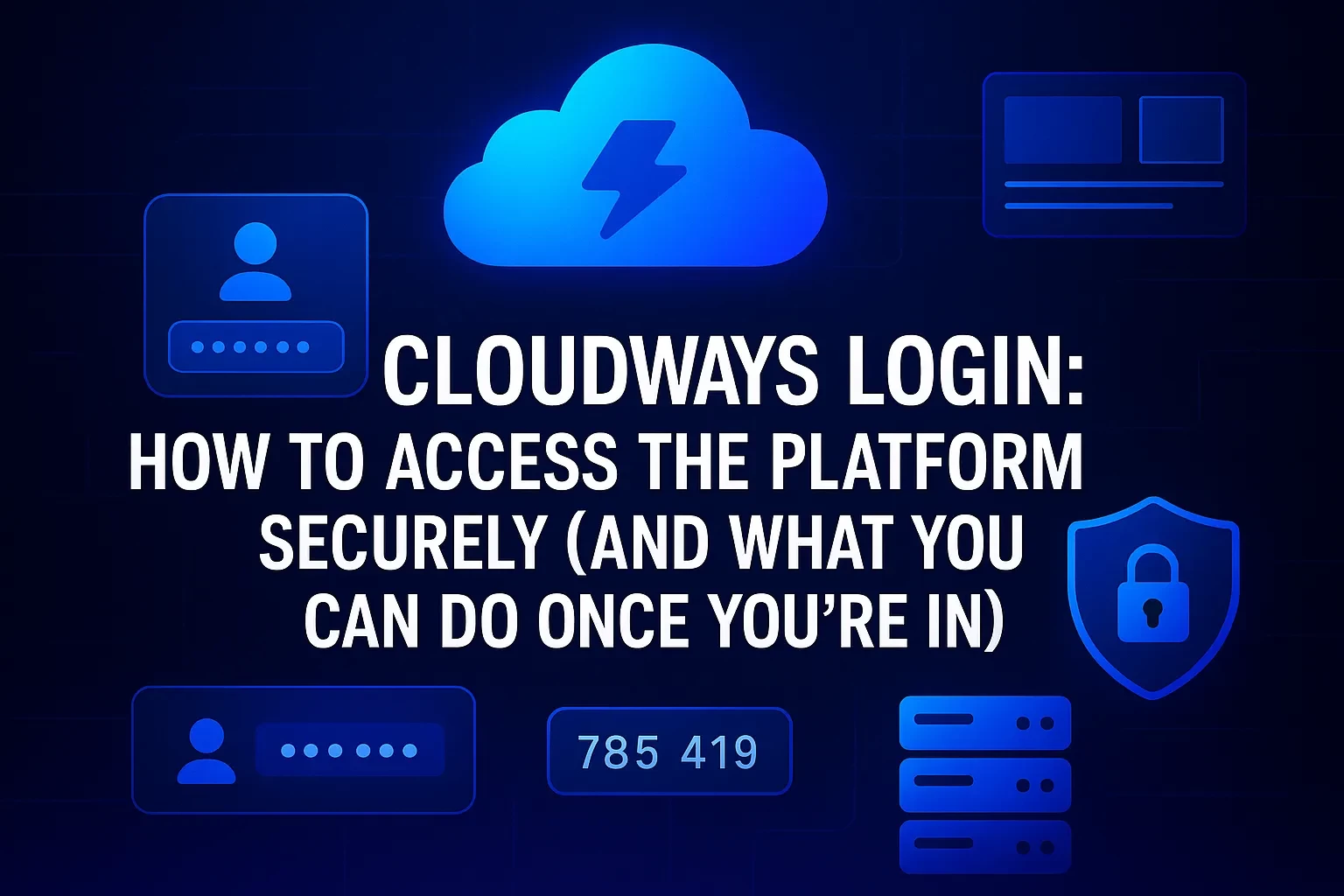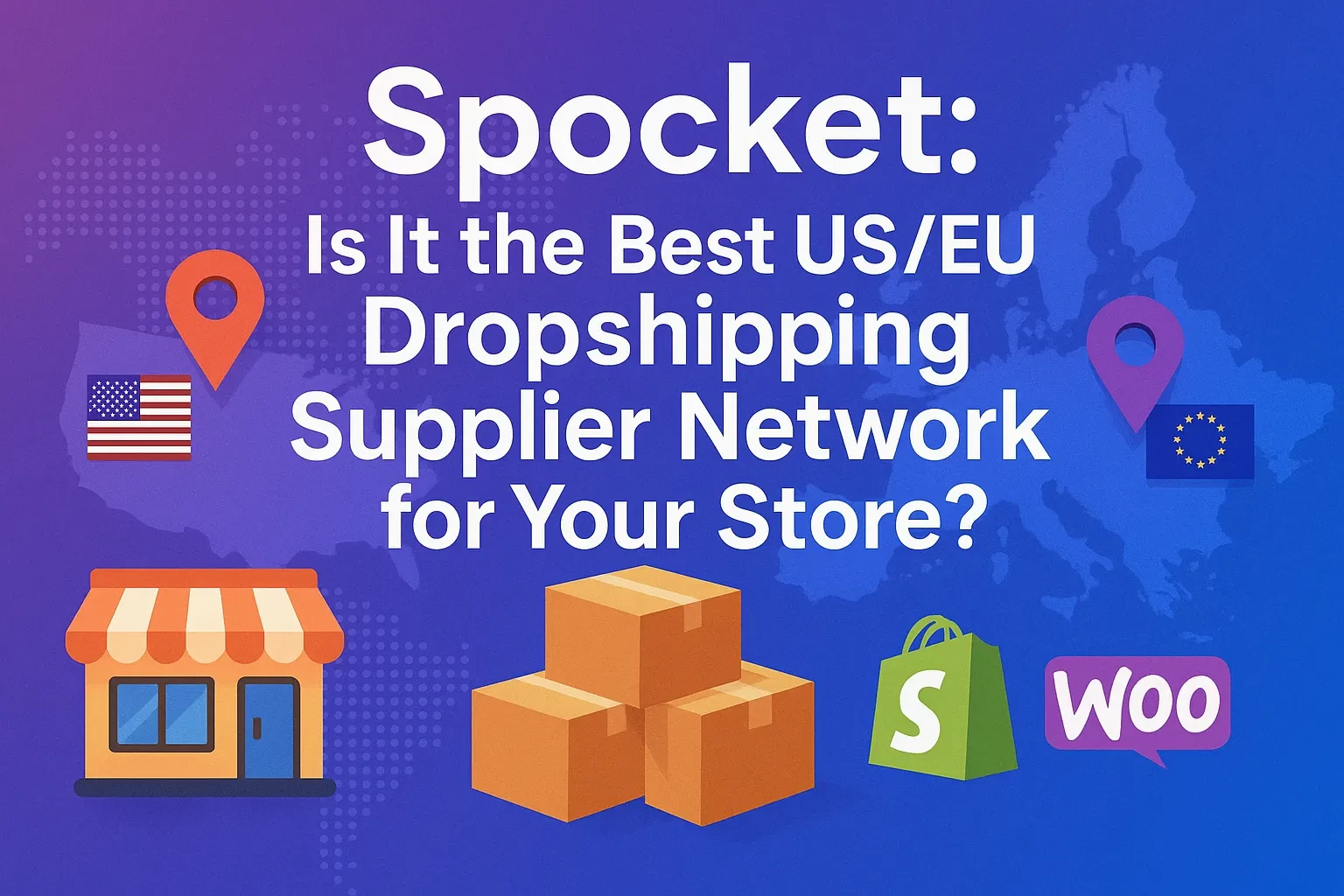Table of Contents
Cloudways isn’t just another place to park your website—it’s a managed cloud platform that streamlines server admin so you can focus on launches, content, and growth. If you’ve landed on the Cloudways login screen and wondered which sign-in method to pick, how to turn on two-factor authentication, or what happens after you log in, you’re in the right place. This guide walks you through the login flow step by step, then expands into what a well-secured Cloudways account unlocks: developer-friendly tools, managed scaling, and new AI-assisted operations for faster troubleshooting. Along the way, you’ll learn practical tips, common mistakes to avoid, and a mini case study that mirrors the decisions you’ll make the first week on the platform. Whether you manage WordPress, Magento, Laravel, or custom PHP apps, you’ll come away with a secure, repeatable login workflow—and a clear picture of how to make Cloudways work for your roadmap.
What Cloudways Is (and Why the Login Page Looks the Way It Does)
Cloudways is a managed cloud hosting platform that gives you an opinionated control layer on top of popular infrastructure providers. In practice, that means you deploy apps on providers such as DigitalOcean, AWS, Google Cloud, Vultr, or Linode while Cloudways handles key operational burdens—security hardening, backups, monitoring, staging environments, and performance features—through a unified dashboard.
The login page offers multiple sign-in methods because Cloudways sits between your applications and the underlying infrastructure, and many users already authenticate with developer-centric identity providers. You can authenticate with email/password or continue with Google, GitHub, LinkedIn, or DigitalOcean—useful for teams that standardize on a specific identity provider.
Cloudways runs under the DigitalOcean umbrella, following a 2022 acquisition—context that explains the prominent “Continue with DigitalOcean” button some users notice. The move brought Cloudways’ managed layer closer to DigitalOcean’s SMB-focused cloud, while preserving multi-cloud flexibility.
Login Methods, Pros & Cons
| Tool | Best For | Advantages | Watchouts |
|---|---|---|---|
| Email + Password | Solo builders, agencies with mixed identity providers | Universal; works even if your OAuth provider is down | Must enforce strong password + 2FA to reduce risk |
| Continue with Google | Teams on Google Workspace | Centralized identity lifecycle, fewer passwords to manage | Ensure SSO offboarding is airtight |
| Continue with GitHub | Developer-first teams | Aligns with code hosting identity | Confirm org-level 2FA policies |
| Continue with LinkedIn | Contractors/partners who prefer LinkedIn | Familiar login outside dev tools | Less common in dev workflows |
| Continue with DigitalOcean | Teams standardizing on DO | Familiar for DO-centric orgs; fewer credentials | Avoid coupling if you plan multi-cloud portability |
The OAuth buttons displayed on the Cloudways login page include DigitalOcean, LinkedIn, GitHub, and Google in addition to email/password. If you disable or can’t use OAuth, fall back to email/password and enforce two-factor authentication (2FA).
Step-by-Step: Your First Secure Login
1) Choose your sign-in method
Pick the identity provider your organization supports (Google, GitHub, LinkedIn, DigitalOcean) or use email/password. Consistency helps with offboarding and audit trails.
2) Turn on Two-Factor Authentication (2FA)
Immediately after first login, go to Account → Security and activate 2FA. Pair your authenticator app and store backup codes in a password manager. 2FA dramatically reduces account-takeover risk.
3) Enforce a strong password policy
If you’re on email/password, rotate to a randomly generated passphrase and change it periodically in Account → Password. Use a manager (e.g., 1Password) and never reuse passwords across services.
4) Add teammates with least-privilege roles
Invite collaborators and scope their access to only the servers/apps they need. Document who owns billing, who can create servers, and who can push to production.
5) Confirm provider choice before deploying
Cloudways lets you pick infrastructure (DigitalOcean, AWS, Google Cloud, Vultr, Linode). For most SMB WordPress/Laravel workloads, start with a modest DO droplet and scale up later; for bursty traffic or enterprise controls, test AWS or GCP nodes.
6) Baseline security & performance settings
Enable automatic backups, configure SSL, set up staging, and consider Cloudflare Enterprise add-ons if you face DDoS or global latency challenges. (These capabilities are surfaced throughout the Cloudways dashboard and product pages.)
Definitions & Context You’ll See Right After Login
Managed hosting (and why it matters)
“Managed hosting” means Cloudways takes on routine ops—OS patches, server stack upgrades, security firewalls, backups, and scaling tooling—so you spend more time on product and less on sysadmin. Developers still get SSH, Git deploys, and staging environments for safe iteration.
Cloudways product flavors
You’ll encounter two product experiences: Cloudways Flexible (customizable managed hosting for WordPress, Magento, Laravel & PHP apps) and Cloudways Autonomous (fully managed WordPress tuned for high-traffic e-commerce/LMS with autoscaling). Choose Flexible for granular control; choose Autonomous for hands-off elasticity.
Multi-cloud under one roof
Within the dashboard, you can target providers such as AWS, Google Cloud, DigitalOcean, Vultr, and Linode—useful when compliance, latency, or budget dictates different regions or vendors.
Practical Security: 2FA, Password Resets, and Recovery
A secure login posture lives or dies on 2FA and recovery hygiene. Here’s the minimal viable setup:
• Activate Two-Factor Authentication in Account → Security, pair an authenticator app, and save backup codes offline.
• Rotate to a unique, randomly generated password and update it in Account → Password; store it in a password manager.
• Document emergency access: who holds the org’s recovery codes, and what to do if a phone is lost.
• Enforce 2FA across the team. Make it a precondition for access.
• Periodically review active sessions and connected OAuth identities.
If you ever lose access or need to reset a password, the Cloudways support doc outlines the flow and where to find the setting in-product, screenshots included.
What You Can Do After Logging In: A Quick Tour
Launch apps fast
From the dashboard, spin up WordPress, Magento (Adobe Commerce), Laravel, or custom PHP stacks on your chosen provider. The platform ships sensible defaults—modern PHP, caching layers, and SSL—to get you production-ready quickly. Reviews highlight the developer-friendly balance: performance features like Varnish/Redis and conveniences like staging, Git deploys, and SafeUpdates for WordPress.
Scale without the yak-shave
Start small and scale vertically (more CPU/RAM) or horizontally (more nodes) as traffic grows. If you’re running a high-traffic store or LMS, the Autonomous track is designed for spiky concurrency.
Add AI assist with Cloudways Copilot
Cloudways’ Copilot has moved into general availability, providing AI-assisted detection, recommendations, and one-click fixes for common hosting issues—a real time-saver for agencies managing many instances. It’s designed to reduce troubleshooting time and is being rolled out at no extra cost.
Mini Case Study: A 7-Day Plan to Go Live (WordPress + LearnDash)
Scenario: You’re launching a lightweight WordPress site with a LearnDash course, expecting 500 concurrent users during enrollment windows. You want speed now, with room to grow later.
Day 1 — Account & access
• Log in with Google SSO so offboarding is governed by Workspace. Turn on 2FA and share backup codes with a second admin.
Day 2 — Provider selection
• Pick DigitalOcean in a U.S. region close to your customers for low latency and predictable pricing; save AWS or GCP for future compliance needs.
Day 3 — App launch
• Deploy WordPress, install SSL, enable backups, and set up a staging copy. Lean on built-in caching and consider a CDN if you serve global learners.
Day 4 — Performance baseline
• Run Lighthouse/WebPageTest on critical pages; pre-warm cache before publishing. Document your TTFB, CLS, and LCP targets.
Day 5 — Security posture
• Rotate API keys, restrict SFTP/SSH to key-based auth, and review firewall rules. Require 2FA for every collaborator.
Day 6 — Autonomy vs. control
• If early tests show concurrency spikes, compare your current Flexible stack to Autonomous for autoscaling during launches.
Day 7 — AI-assisted ops
• Turn on Copilot recommendations, monitor anomalies, and capture a runbook of “click-to-fix” remediations for the team.
Common Mistakes (and How to Avoid Them)
• Reusing passwords across providers
Reused credentials create a single point of failure. Always use unique, manager-generated passwords plus 2FA.
• Treating OAuth as a magic shield
OAuth simplifies access, but it’s only as strong as the upstream provider’s policies. Enforce org-wide 2FA in Google/GitHub and monitor sign-ins.
• Picking a provider without thinking about data locality
If compliance requires U.S.-only processing, ensure your chosen region and provider meet that requirement. Cloudways supports multiple providers/regions—use that flexibility.
• Skipping staging
Directly editing production leads to downtime. Use Cloudways staging for plugin/theme updates, then push to production when checks pass.
• Ignoring autoscaling paths
If you anticipate spikes, evaluate Autonomous early, or plan vertical scaling with clear thresholds.
Expert Tips for a Resilient Login & Ops Routine
• Standardize on a single sign-in method per team
This streamlines offboarding and incident response. Use Google or GitHub SSO if your developers already live there.
• Make 2FA non-negotiable
Pair it with backup codes stored in a shared vault under break-glass procedures.
• Separate duties
Assign billing, deployment, and infrastructure roles to different people. Log changes in a shared changelog.
• Use AI as your first responder
Adopt Copilot for pattern detection and one-click fixes so human experts can focus on tough incidents.
• Keep provider optionality
Stay portable across DigitalOcean, AWS, and Google Cloud so you can pivot as cost, performance, or compliance needs evolve.
Troubleshooting: When You Can’t Log In
Forgot password
• Use the password reset flow, then immediately enable 2FA and rotate credentials in your secrets vault.
Authenticator lost
• Use backup codes from your vault. If unavailable, contact Cloudways support for identity verification and recovery.
OAuth provider outage
• Fall back to email/password (with 2FA) until the identity provider is restored. Confirm that key admins still have email/password access configured.
Permission denied after SSO change
• If your Google/GitHub org changed 2FA or SSO rules, re-link your Cloudways account after meeting new requirements.
Beyond the Login: Why Cloudways Is Popular With Builders
Independent reviews and hands-on tests frequently cite Cloudways’ performance stack (e.g., caching, HTTP/2/3 support), ease of staging, and pragmatic pricing for SMBs and agencies. WordPress users also benefit from platform-specific optimizations and safety nets for updates. If you need a developer-friendly middle ground—more power than shared hosting, less admin than raw cloud—Cloudways hits that sweet spot.
Meanwhile, the platform continues to evolve under DigitalOcean’s ownership, layering in AI-assisted operations that reduce toil without hiding the controls developers need. That’s a healthy trajectory for teams who want fewer tickets and more shipping.
FAQ (People Also Ask)
Conclusion: Make Login Your Launchpad
Treat the Cloudways login as the front door to a disciplined, secure, and fast operational routine. Standardize your sign-in method, enforce 2FA on day one, and write down your recovery plan. Then leverage Cloudways’ managed stack—staging, backups, performance tooling—and consider AI-assisted Copilot to keep your team shipping rather than firefighting. The moment you can log in with confidence, you unlock the real value: a platform that keeps your apps fast, resilient, and ready to scale across the providers that fit your business.