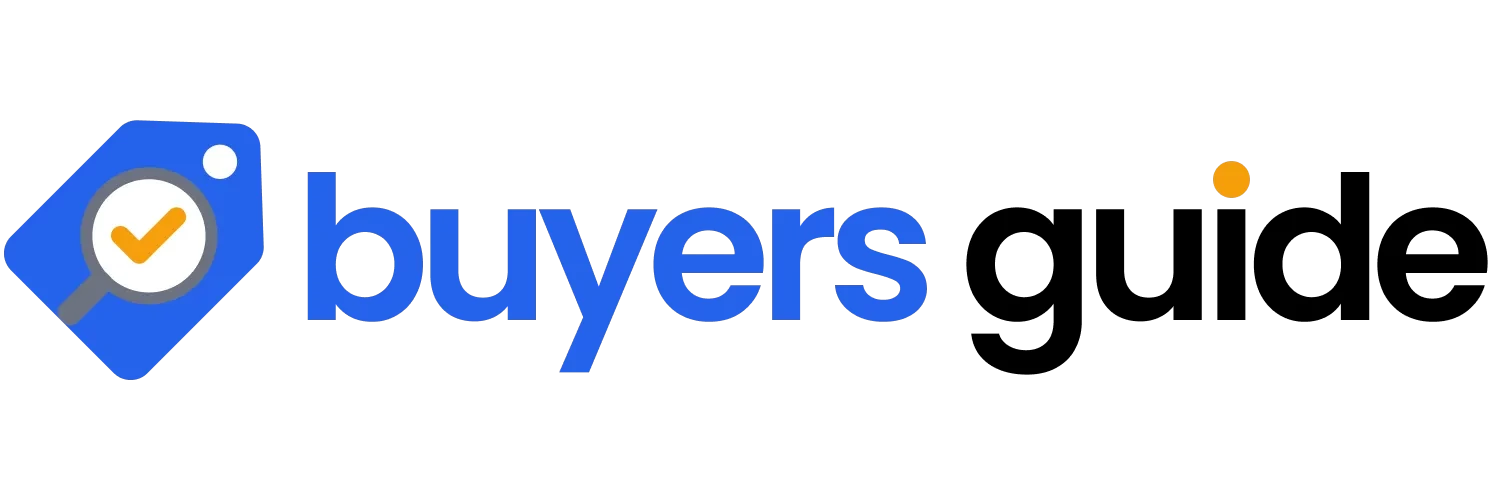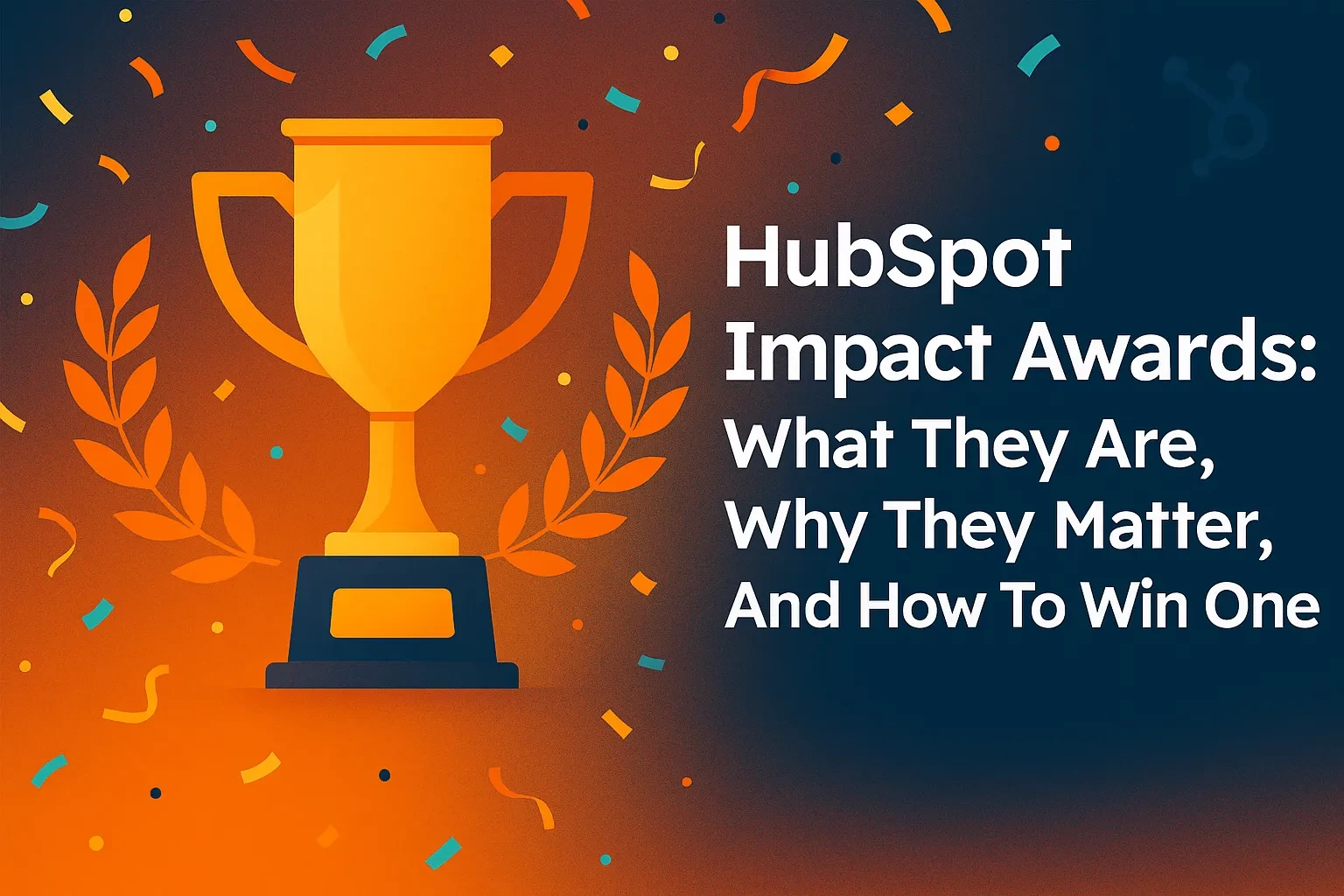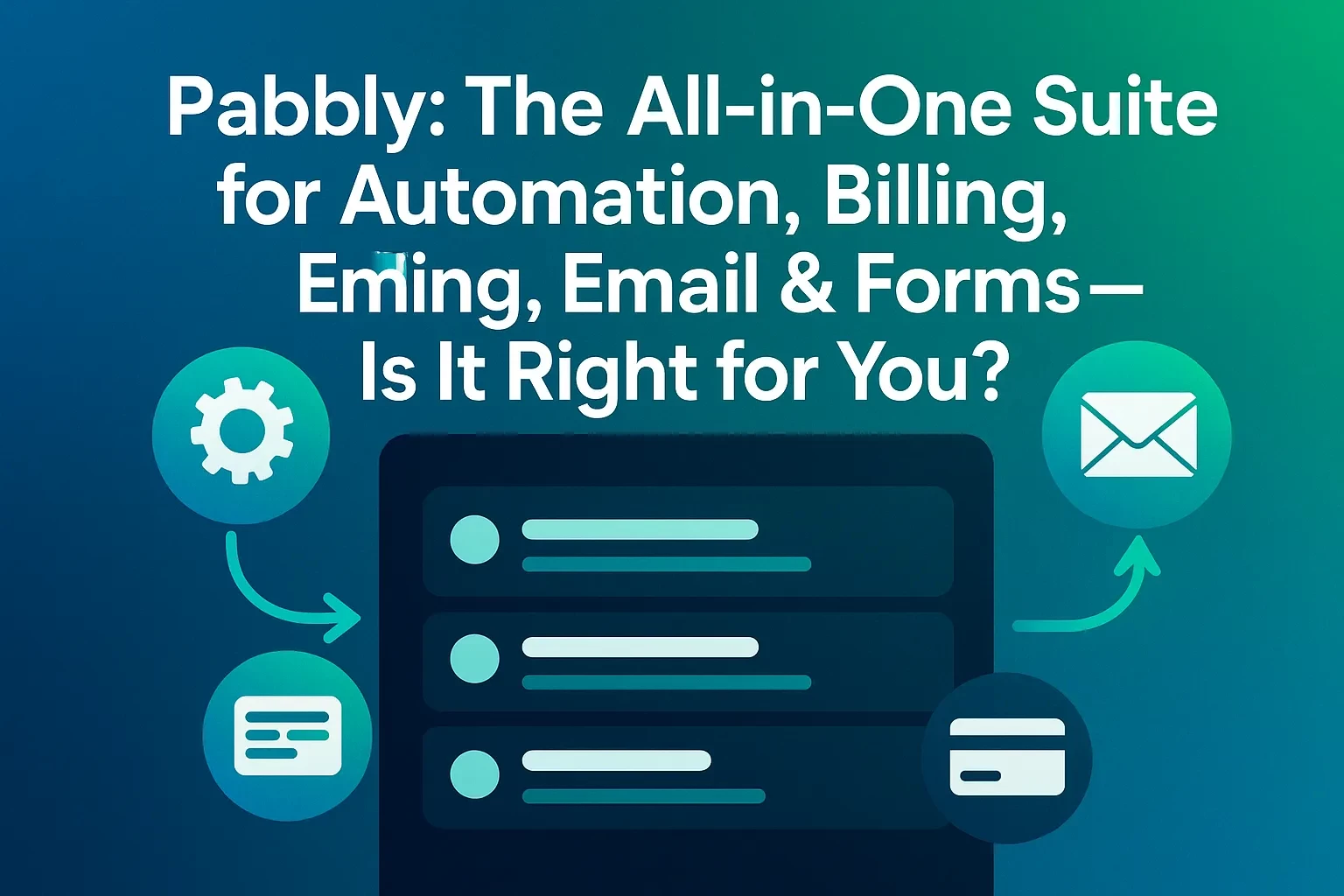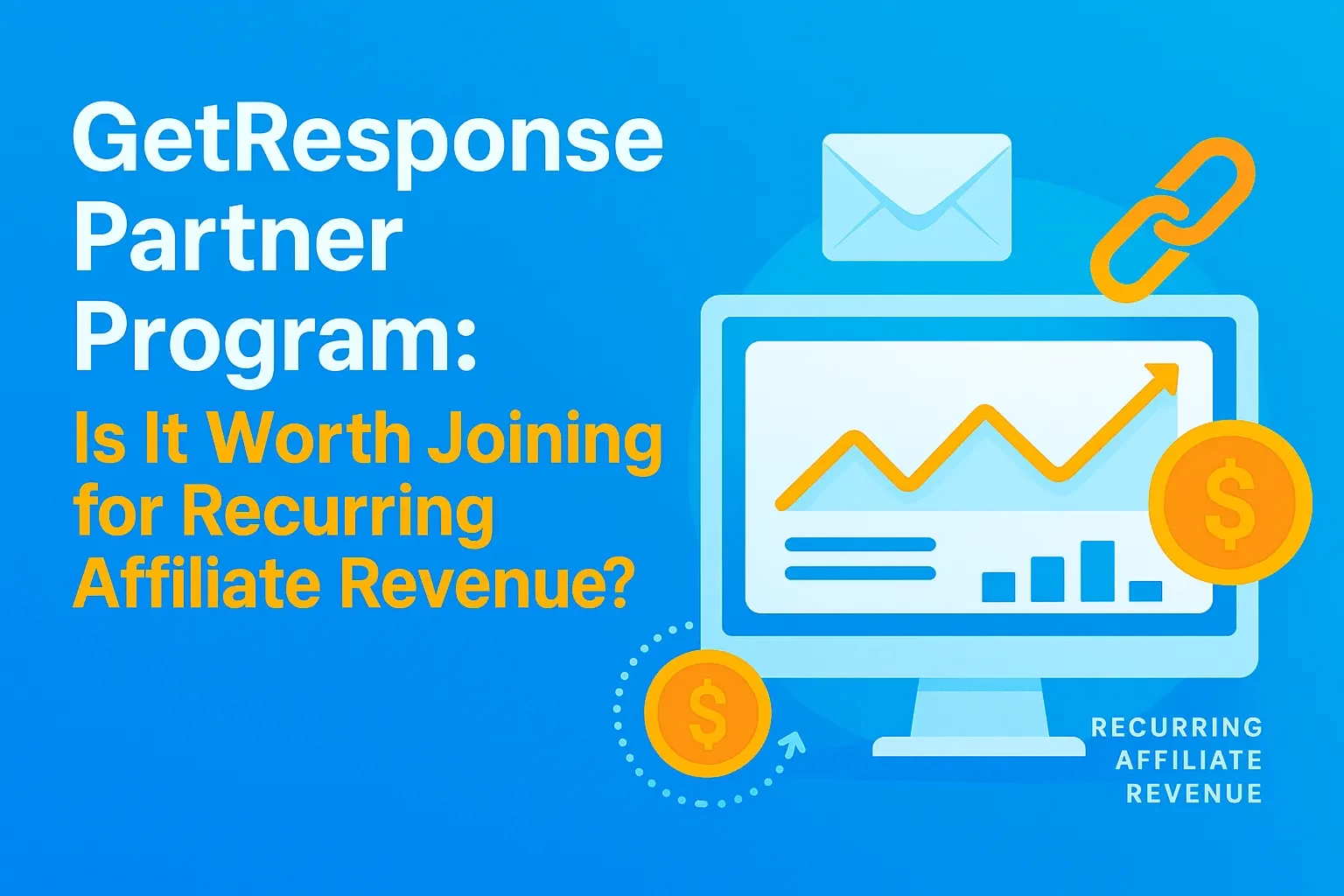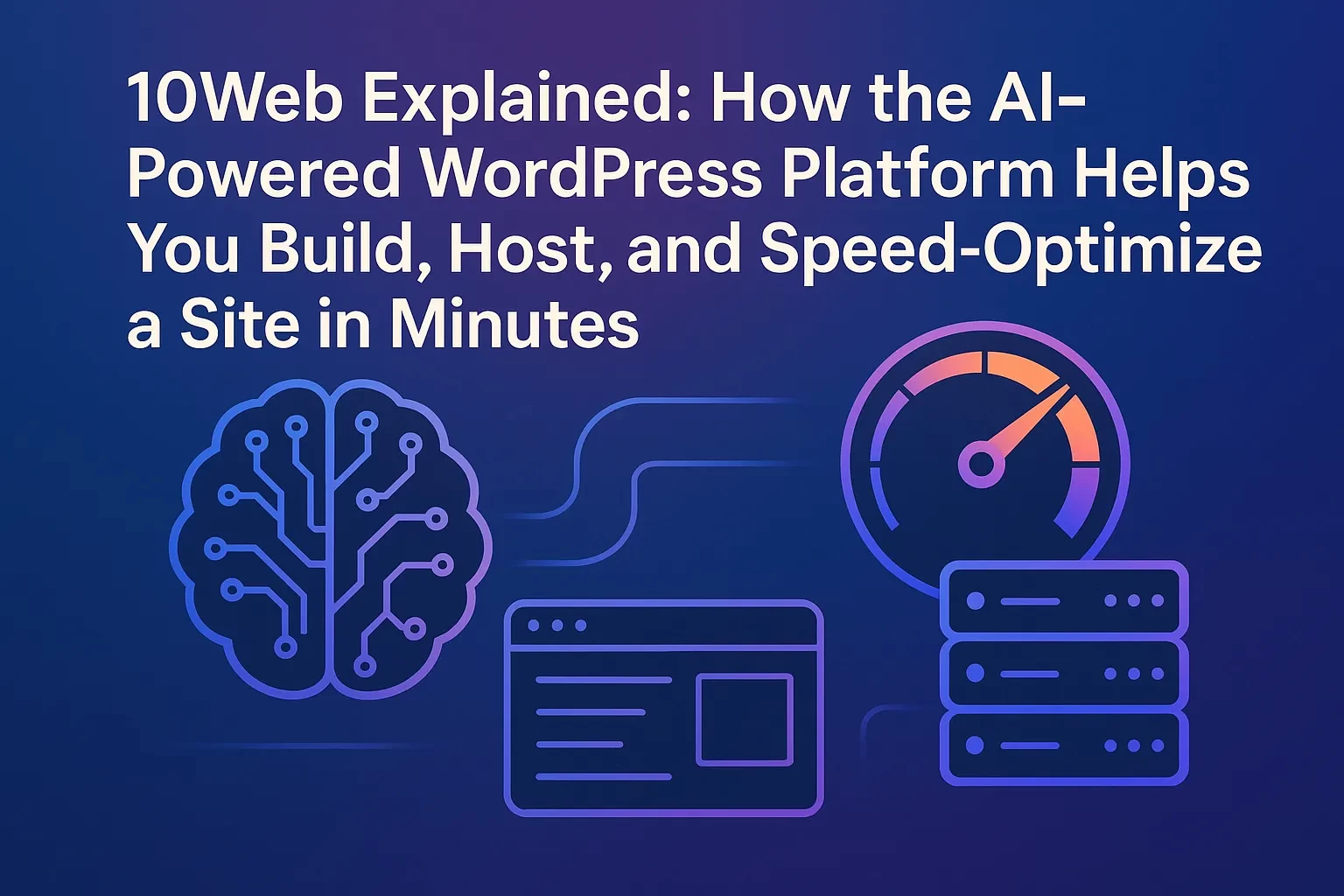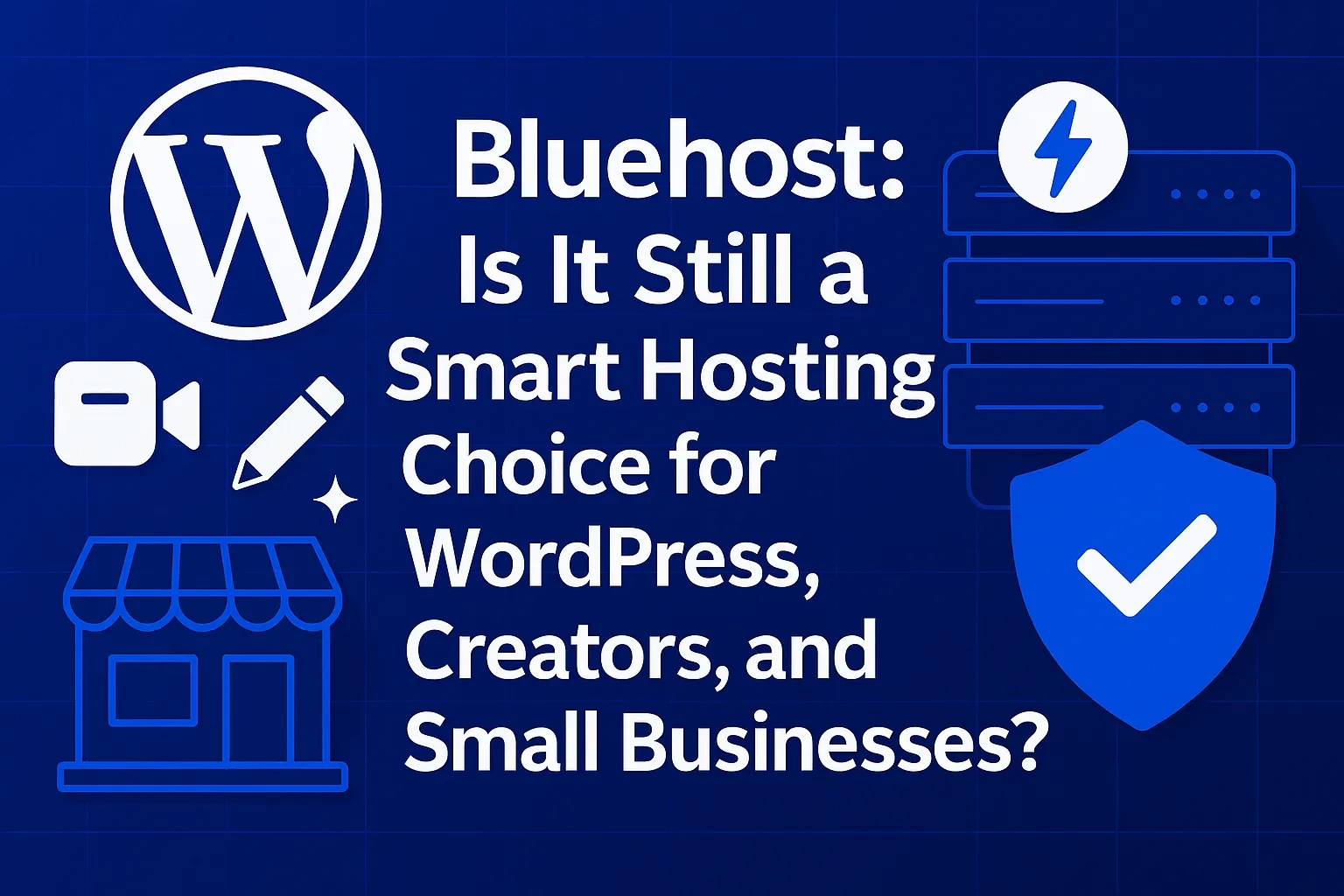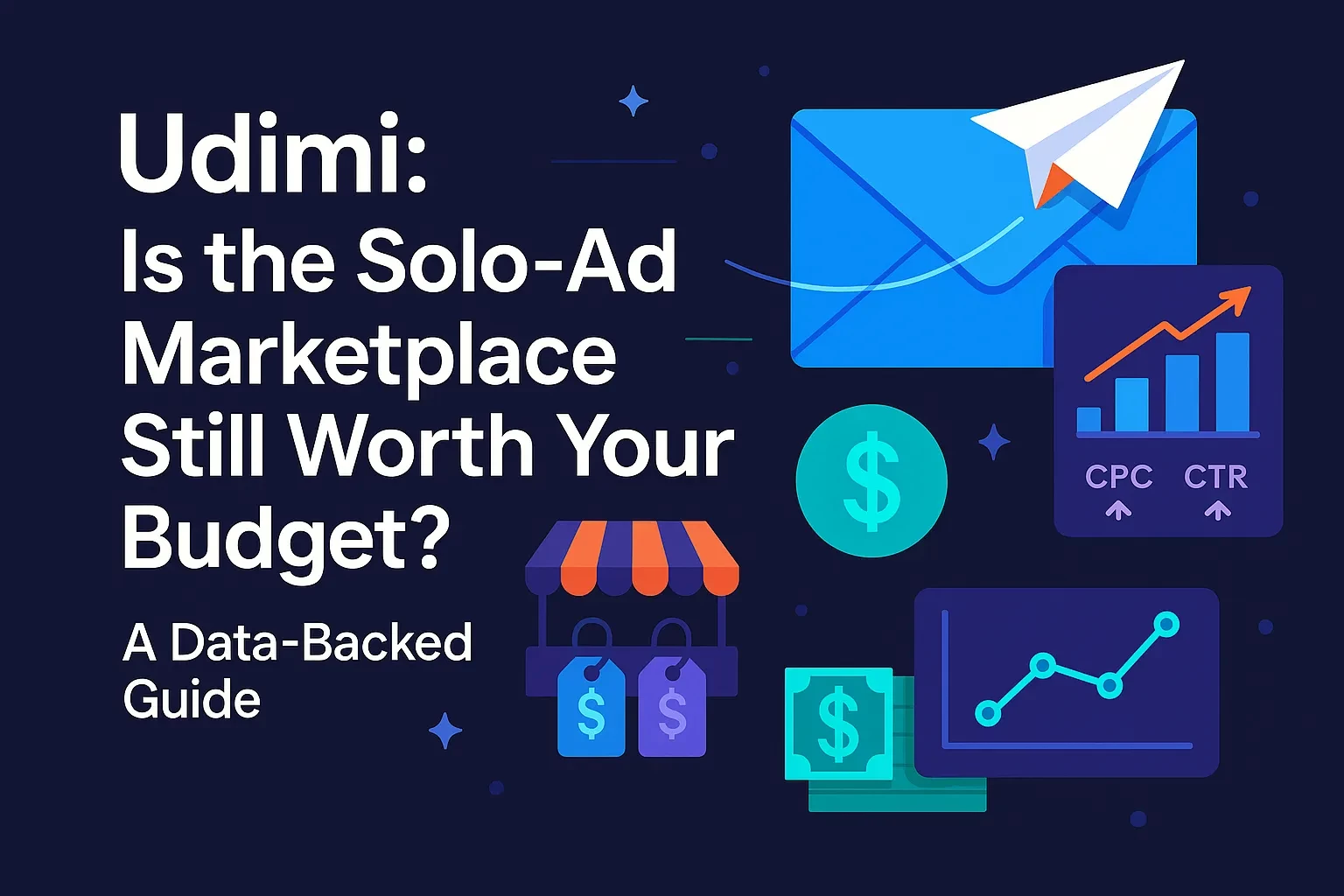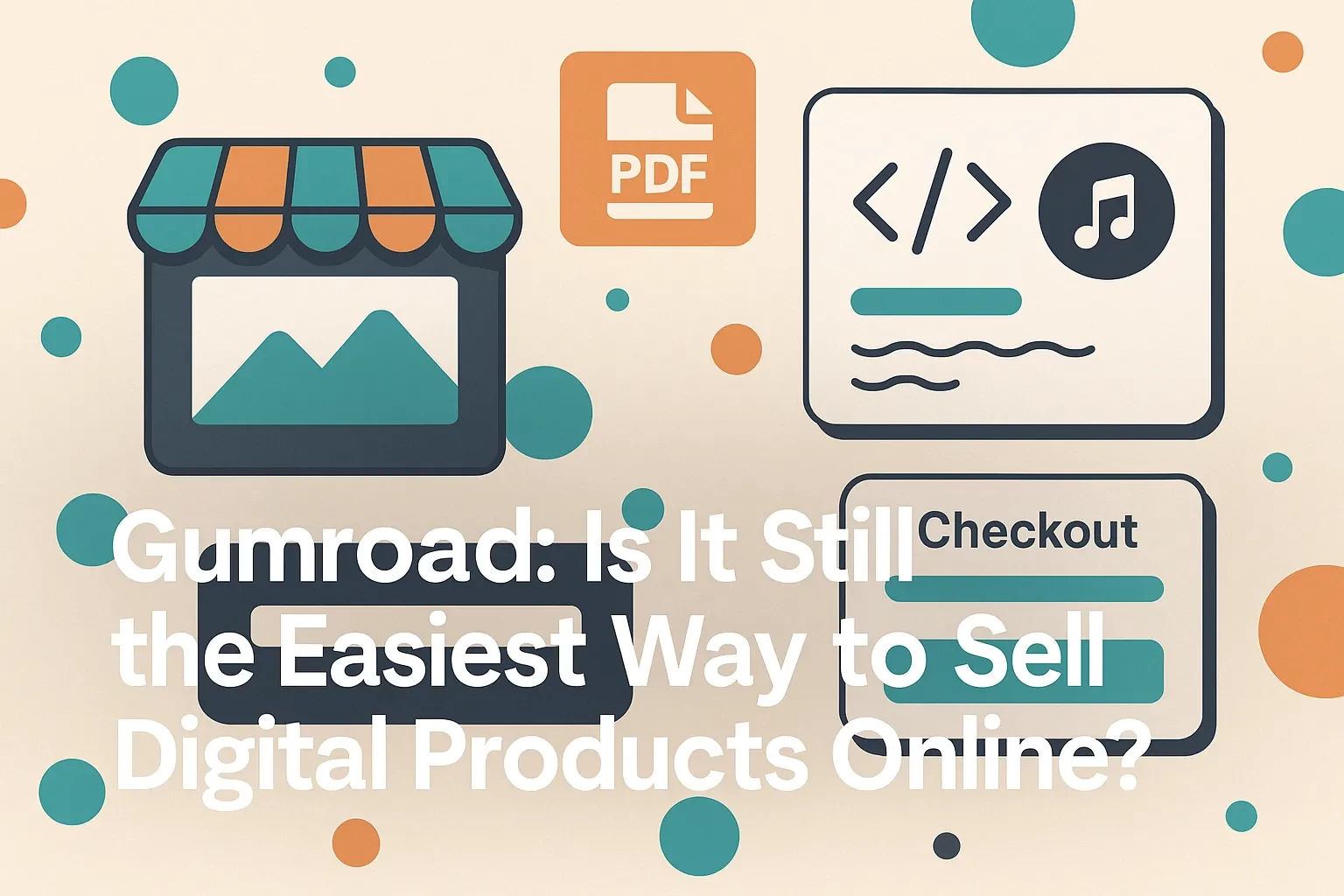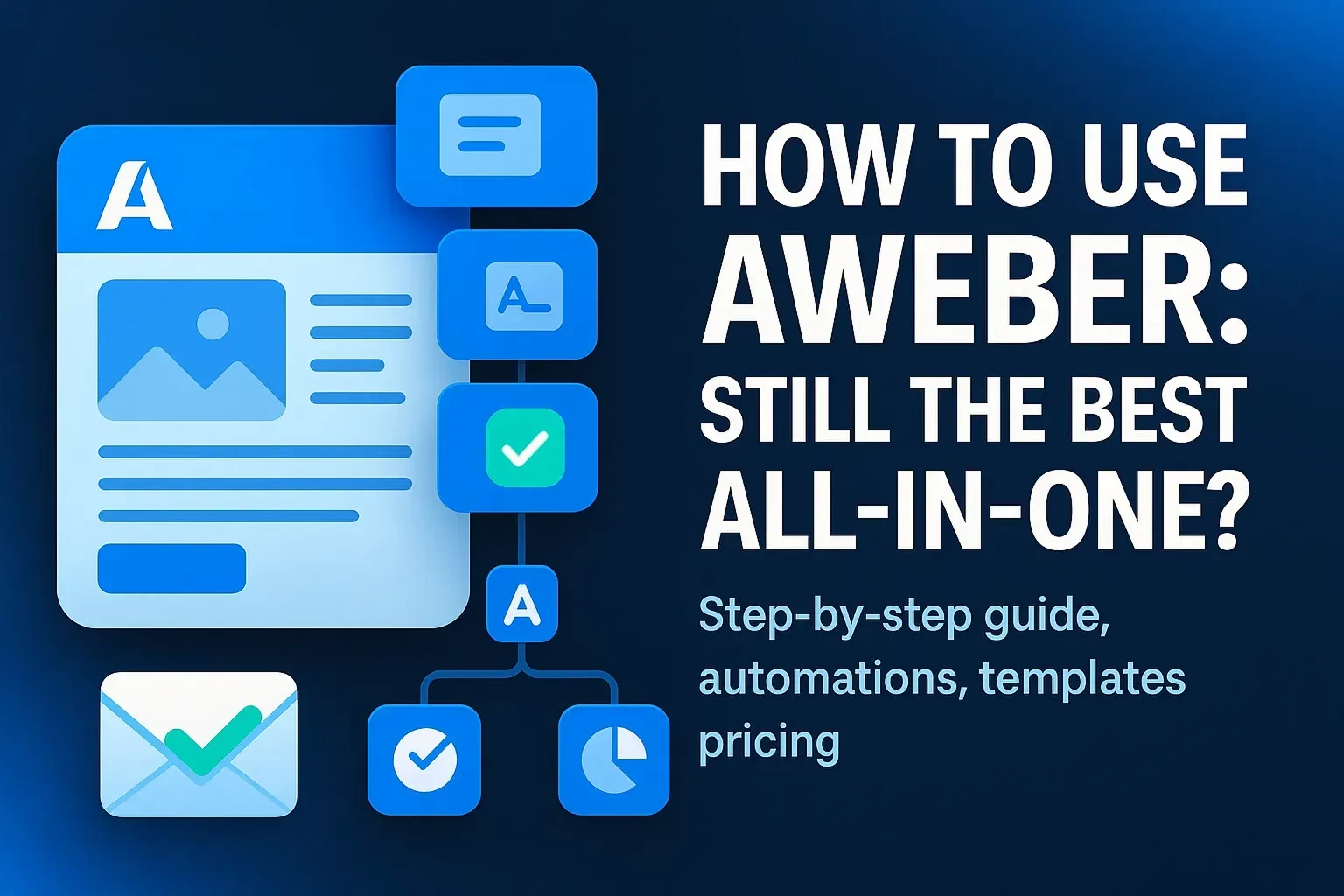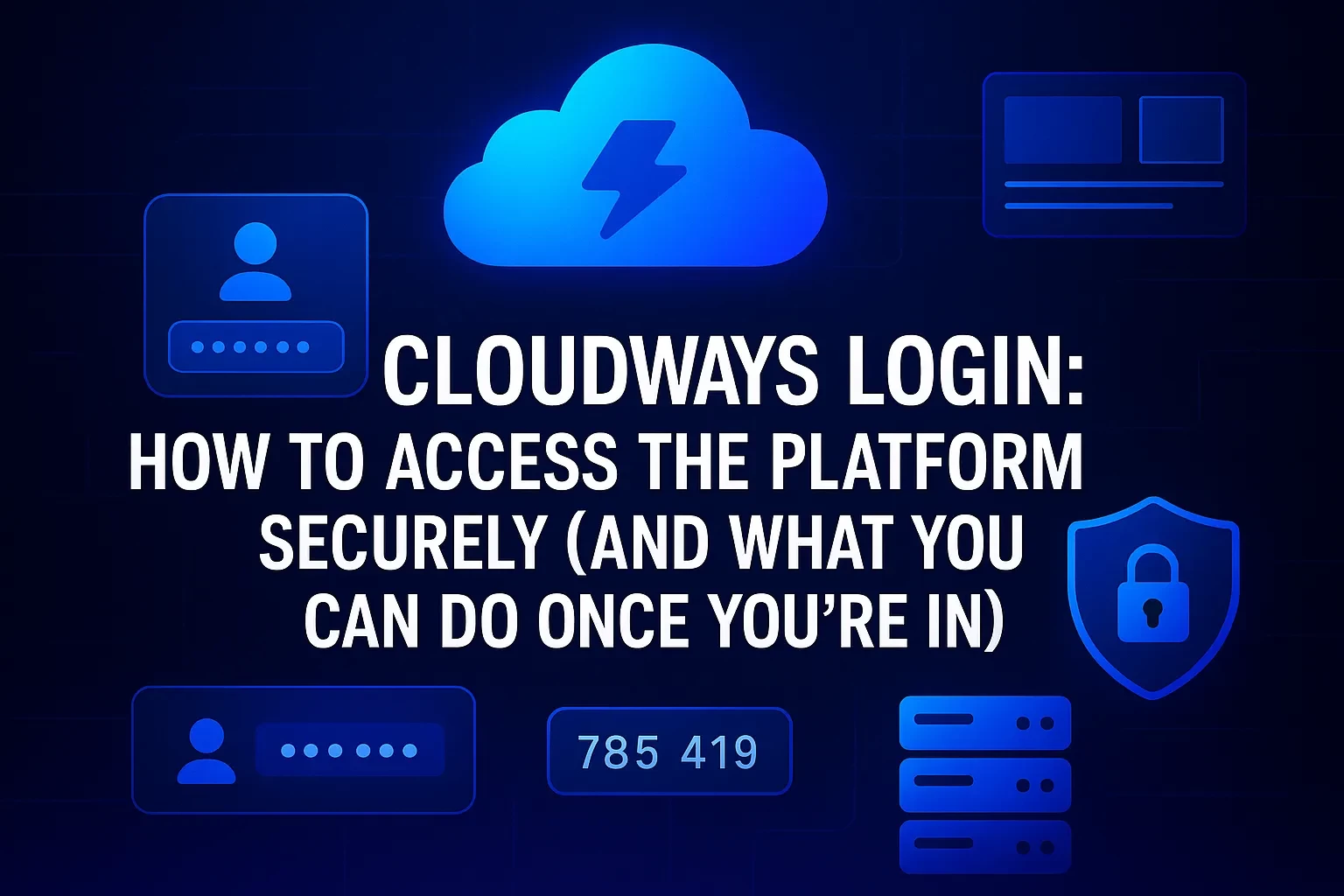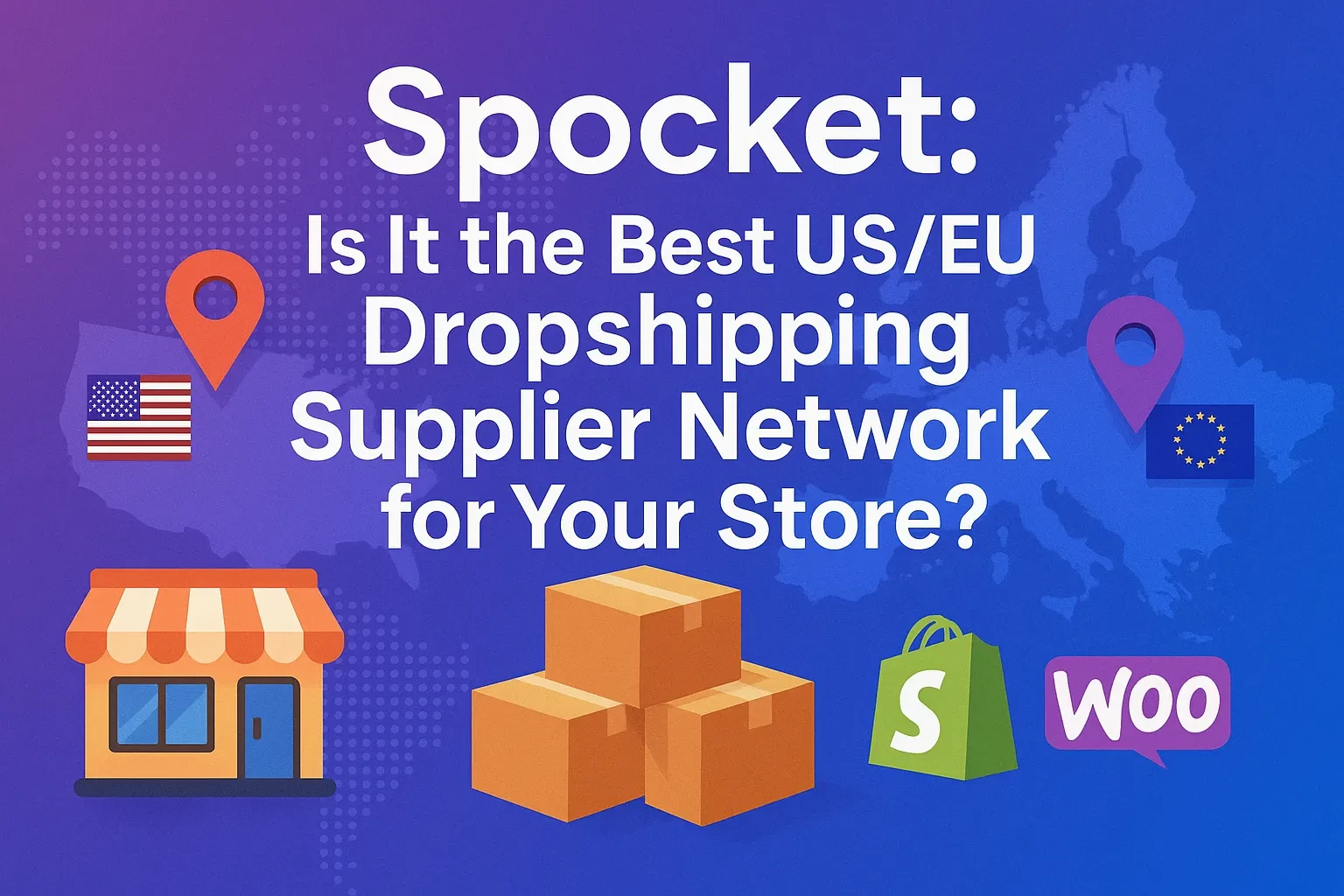Table of Contents
If you’re launching a new site in 2025, you’re spoiled for choice—shared, cloud, VPS, and managed WordPress hosting all promise speed, security, and “one-click” everything. Yet despite the crowded field, Bluehost keeps showing up on shortlists, especially for WordPress users who want a fast start without wrestling with server jargon. Bluehost’s pitch is straightforward: a beginner-friendly platform with AI site creation tools, a free domain for the first year, built-in SSL, global CDN, and 24/7 assistance—all wrapped around WordPress. That mix is compelling for solo creators, small businesses, and ecommerce stores that love the flexibility of WooCommerce.
In this guide, you’ll get a clear, practical look at what Bluehost actually offers, where it excels, where you should be cautious, and how to set yourself up for success on day one. You’ll find definitions, step-by-step setup guidance, a mini case study, common mistakes to avoid, and expert tips you can act on immediately.
What Bluehost Is (and Isn’t): Definitions & Context
Bluehost is a U.S.-based web host known for approachable WordPress experiences. Its core value proposition in 2025 includes AI-assisted site setup (often surfaced via its WordPress onboarding), a free domain for the first year, automatic SSL, a built-in CDN option, and round-the-clock assistance—all designed to speed you from concept to live site.
Bluehost is also one of WordPress.org’s recommended hosts—a signal that it meets baseline expectations for compatibility, updates, and support for the world’s most popular CMS (content management system).
Beyond the basics, Bluehost has leaned into AI guidance and templates to help you assemble your first WordPress site faster. Its recent product education highlights how the AI site builder can structure pages and content, then hand you back control to customize with themes and plugins.
Key building blocks you’ll encounter
• WordPress (CMS): The software that powers your site’s pages, blog, and plugin ecosystem.
• SSL (Secure Sockets Layer): Encrypts data in transit so browsers mark your site as secure.
• CDN (Content Delivery Network): Caches assets across global locations so visitors get faster page loads. Bluehost integrates with Cloudflare.
• AI Site Builder: A guided, template-driven setup workflow that drafts a site structure and content blocks you can refine.
• Managed WordPress: A plan type where the host handles updates, backups, and performance optimizations so you can focus on content rather than server chores.
Which Hosting Type Fits You? (And Why It Matters)
Choosing the wrong hosting tier is a classic way to pay too much or get too little. Start by mapping intent (what you’ll do next quarter) rather than only today’s traffic.
| Hosting type | Typical use case | What you get | When to outgrow |
|---|---|---|---|
| Shared | New blogs, portfolios, landing pages | Low cost, quick setup, free SSL, email, AI website builder, 24/7 support | When plugins pile up, spikes slow the site, or you need finer resource control |
| Managed WordPress | Content-first sites that need worry-free updates | Automatic WordPress updates, backups, expert tuning, AI onboarding | When you need custom server modules, edge logic, or heavy background jobs |
| Cloud | Performance-sensitive businesses and stores expecting growth | Edge caching via Cloudflare Enterprise CDN, modern stack, faster request handling | When you need dedicated resources or strict compliance control |
| VPS/Dedicated | Developers and scaling businesses needing root control | Custom configurations, isolated resources | When workload shifts to managed platforms or serverless patterns |
Tip: For most first-time WordPress sites, start with shared or managed WordPress, then move up as traffic patterns crystallize.
What Bluehost Promises in 2025
• WordPress-first onboarding and AI site creation: Start with an AI-assisted flow; switch to traditional WordPress customization at any time.
• Free domain for your first year: Keeps initial costs predictable; renews at standard rates later.
• Free SSL & built-in CDN options: Encrypt traffic automatically and speed up delivery via Cloudflare integration.
• 24/7 support: Get help around the clock if you’re stuck at setup or run into plugin conflicts.
• WordPress.org recommendation: A long-standing endorsement that matters if you want the least friction with WordPress.
Step-by-Step: Launching Your WordPress Site on Bluehost (Fast, Safe, and Search-Ready)
Follow this sequence to go from idea to live site without painting yourself into a corner.
1) Clarify purpose and must-have features
• Define one primary goal (generate leads, sell products, build a portfolio).
• List three non-negotiables (e.g., contact form, booking, or WooCommerce checkout).
• Pick a domain name that’s short, pronounceable, and passes the radio test.
2) Choose a hosting track
• If you’re a beginner, start with Managed WordPress or Shared—both include SSL, email, and AI builder to move quickly.
• Planning ecommerce with WooCommerce? Consider WordPress or cloud tiers tuned for performance and growth.
3) Register (or connect) your domain
• Claim the free first-year domain during checkout or transfer an existing name.
• Use DNS that supports fast propagation; keep WHOIS privacy on to reduce spam.
4) Spin up WordPress with AI assistance
• Walk through Bluehost’s AI site builder prompts to craft structure and initial copy.
• Install a performance-friendly theme and only essential plugins (SEO, security, caching).
5) Turn on foundational security and speed
• Ensure SSL is active (padlock in the browser).
• Enable the Cloudflare CDN from your hosting panel to accelerate global delivery and reduce latency.
• Keep auto-updates on for core, themes, and plugins to patch vulnerabilities promptly.
6) Build out core pages and navigation
• Homepage, About, Services/Products, Blog, Contact (with spam-safe forms).
• Add a clear call-to-action (CTA) above the fold and in the footer.
7) Configure SEO and analytics (day one)
• Set human-readable permalinks (/post-name/).
• Install a reputable SEO plugin to manage titles, meta, and schema.
• Connect to Google Analytics and Search Console; submit your XML sitemap.
8) Optimize performance
• Compress images before upload; serve modern formats where possible.
• Use caching and minification; test with WebPageTest and Lighthouse.
• Consider edge caching via Cloudflare and keep third-party scripts lean.
9) Establish backups and recovery
• Confirm daily backups (managed WordPress plans handle this for you) and practice a restore once so you’re not learning under stress.
10) Launch quietly, then promote loudly
• Soft-launch to a small circle to gather feedback.
• After fixes, announce on social, email, and business listings; keep posting useful content weekly.
Practical Examples: What Good Looks Like on Bluehost
Example A: Portfolio site for a designer
• Goal: Qualify leads.
• Stack: Managed WordPress with AI onboarding; minimalist theme; form plugin.
• Why it works: Quick launch, strong visuals, SSL by default, and CDN acceleration for a global client base.
• What to measure: Portfolio page engagement, contact form submissions, and branded keyword growth.
Example B: Content-driven blog (ad + affiliate monetization)
• Goal: Organic traffic and newsletter signups.
• Stack: Shared or Managed WordPress; SEO plugin; newsletter forms; lightweight cache.
• Why it works: Low overhead to start; room to grow into cloud or VPS as posts and traffic accumulate.
• What to measure: Core Web Vitals, time on page, email conversion rate, and RPM.
Example C: WooCommerce storefront
• Goal: Convert browsers to buyers with fast product pages.
• Stack: Managed WordPress or Cloud; Cloudflare CDN; image optimization; checkout A/B tests.
• Why it works: Global caching, modern stack, and guided onboarding reduce friction from catalog to checkout.
• What to measure: Cart abandonment, LCP (Largest Contentful Paint), and return customer rate.
Mini Case Study: From Idea to Income in 30 Days
Scenario: A solo fitness coach wants to sell digital programs and book consultations.
Plan: Managed WordPress for speed and simplicity; AI site builder to draft homepage, services, and FAQ.
Execution highlights
• Day 1–3: Register the free first-year domain, install WordPress with AI guidance, publish a three-page MVP site with SSL on.
• Day 4–7: Install an SEO plugin, create pillar content (training plan explainer), set up calendar bookings, enable Cloudflare CDN.
• Day 8–14: Launch email capture, publish two blog posts, add testimonials.
• Day 15–30: Promote on Instagram and LinkedIn; appear on two podcasts; monitor conversions and page speed; refine checkout.
Results: By month’s end, the coach books eight paid consultations and sells 20 digital plans. The site’s bounce rate drops after enabling CDN and compressing hero images.
Common Mistakes to Avoid (and What to Do Instead)
• Installing too many plugins
Over-pluginning slows sites and adds security risk. Start lean (SEO, forms, caching, security) and expand only when a feature directly supports a goal.
• Skipping SSL or CDN
Modern users expect speed and a secure padlock. Leave SSL on and enable Cloudflare early to improve user trust and time-to-first-byte.
• Confusing themes with strategy
A theme won’t fix weak messaging. Start with positioning and a single CTA, then choose a theme that supports your content hierarchy.
• Ignoring backups
Accidents happen—plugin conflicts, bad updates, or editor mishaps. Managed WordPress can automate backups; verify restore works before you need it.
• Not planning for growth
If traffic spikes or you add ecommerce, consider graduating to cloud for improved concurrency and edge performance.
Expert Tips: Squeeze More Value from Bluehost
• Use the AI site builder to draft, then iterate
Let AI scaffold sections and copy, then rewrite in your brand voice. This hybrid approach is both fast and authentic.
• Stage before you ship
Keep a staging environment for plugin updates and design experiments so your live site stays stable. (Bluehost’s WordPress tooling and workflows emphasize staging and safe iteration.)
• Lean on Cloudflare thoughtfully
Turn on CDN and page caching, then test critical flows (checkout, logins) to ensure no over-aggressive caching. Start with HTML caching off, then tighten.
• Measure what matters
Track Core Web Vitals and conversion metrics weekly; address LCP/CLS issues by compressing images and reducing render-blocking scripts.
• Know Bluehost’s sweet spot
Industry testing frequently positions Bluehost as beginner-friendly and WordPress-centric. If you expect complex workloads or strict SLAs, evaluate cloud or dedicated alternatives.
Should You Choose Bluehost?
If you want the smoothest path to a WordPress site—with AI guidance, a free first-year domain, SSL, CDN, and 24/7 help—Bluehost remains a pragmatic pick. The platform is especially well-tuned for creators and small businesses who want to publish quickly, then iterate with best practices. If you foresee heavy custom server needs or enterprise SLAs, compare cloud or dedicated options (including Bluehost’s own cloud line) before you commit.
FAQ: People Also Ask
Conclusion: Your Next Step
If your goal is to launch quickly, look credible, and grow methodically, Bluehost gives you a solid runway. Start with shared or managed WordPress, use the AI builder to accelerate first draft pages, enable SSL and Cloudflare, and publish a focused set of conversion-ready pages. Revisit your plan in 60–90 days: if you’re trending toward heavier traffic or ecommerce complexity, consider graduating to cloud. Do this, and you’ll keep your stack aligned with your business—not the other way around.